How to manage your 15 GB of free Google storage
It's necessary to clean up files regularly if you don't want to shell out for a fee-based storage offer via Google One
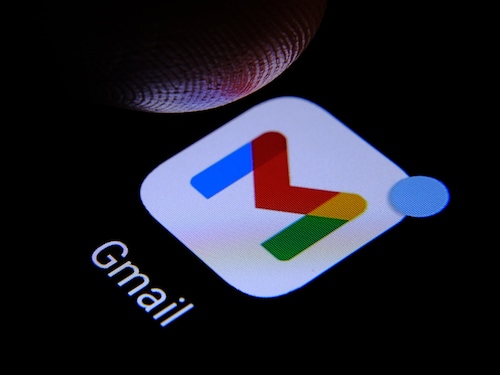
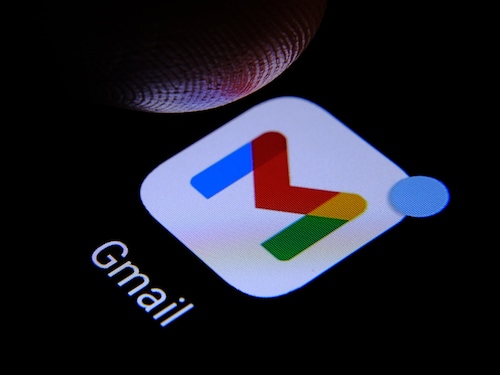
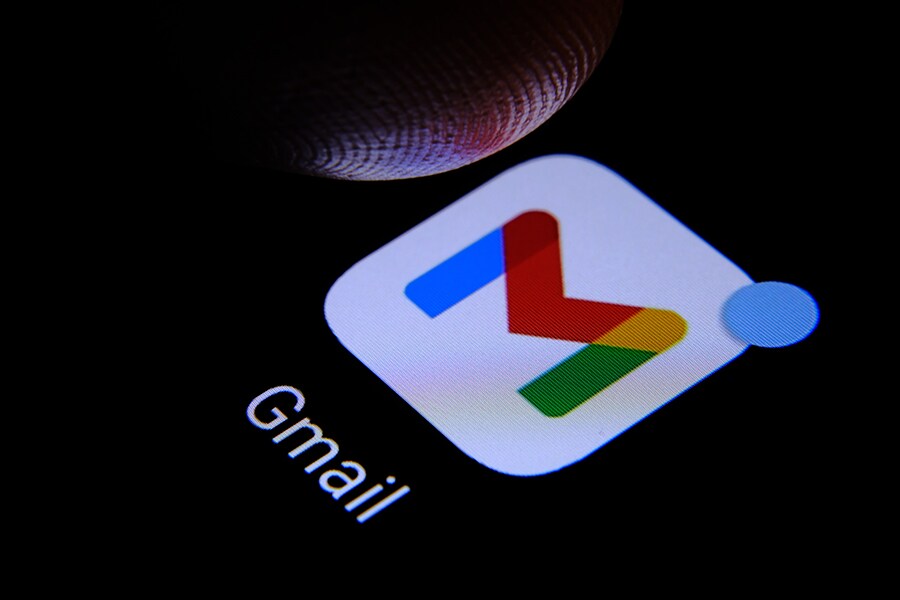 Cleaning up your Gmail inbox can be frustrating but necessary.
Cleaning up your Gmail inbox can be frustrating but necessary.
Image: Shutterstock
Users who don"t take out a subscription to Google One will have to make sure that they don"t exceed the 15 GB storage quota for their Google account, which includes Gmail as well as Drive and Photos. It"s therefore necessary to clean up files regularly if you don"t want to shell out for a more advantageous, but fee-based, storage offer via Google One. Here are some tips to avoid reaching the limit.
It is advisable to perform the following operations from a web browser, on your computer, where the menus are much more intuitive than on mobile. Note that you see your storage level by going to Drive or Photos where it is displayed at the bottom of the main left-hand menu.
In Gmail, the best way to save space is to delete the biggest and/or oldest emails. Some simple commands can help you search for and potentially delete these messages. For example, you can run the command "Larger:10MB" in your search field to find all the emails in your mailbox that are larger than 10 MB. Logically, as the size goes down, the number of matches goes up, increasing options for freeing up storage space. You can do the same to delete old emails from before a certain date by typing the command "before:2020/12/31," for example. It"s also advisable to regularly empty your "Spam" and "Trash," or even all or part of your "Sent Messages."
As far as documents are concerned, it"s again necessary to identify the files that take up the most space and to decide whether or not you want to keep them. To do this, go to your "Storage" space, where all your files are sorted by size. You are then free to delete those that are no longer relevant. Be careful not to delete anything by accident, although you can always recover them before emptying your "Trash."
Fans of Google Photo image storage got a nasty surprise this year, as since June 1, all content uploaded to this platform—regardless of quality—is now deducted from a user"s total storage space. Therefore, it"s better to avoid storing too many high-definition videos or photos. Moreover, when you launch an automatic backup from your smartphone or when you import images from a computer, it"s better to use the "Space Saver" quality in order to get images that are smaller files than the originals. If you reach your quota, you"ll unfortunately have to delete some photos, making sure to save them elsewhere (on a PC or an external hard drive, for example) if this isn"t already the case, otherwise you risk losing them permanently.
If you don"t manage to stay under Google"s free 15 GB storage limit, you"ll have to subscribe to Google One, starting from $1.99 a month (or $19.99 a year) for 100 GB.
First Published: Nov 12, 2021, 16:48
Subscribe Now